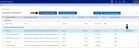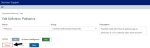Adding, editing, or cloning population definitions
TIP: Instead of adding a new definition from scratch, you can clone an existing definition, and edit it.
To add, edit, or clone a population definition:
-
In the DSS Admin task pane, in the Encounter Grouper and Care Continuum section, double-click Launch Population Builder.

NOTE: The utility opens in a separate web browser.
-
Do one of the following:
- To add a definition, click Add Population Definition at the top of the page.
-
To edit or clone a definition, click the definition to highlight it, and click the notepad icon.
Click image to view full size
-
In the Add/Edit Definition screen, to clone a definition, click Clone.
Click image to view full size
-
When adding or editing a definition, complete the following options, and click Save:
NOTE: The system requires you to save the definition before adding or editing definition criteria.
Option Description Name Type the name for the definition. Group Select an existing group or type a new name used to group together definitions. This is an optional field. Examples might include Centers of Excellence, entity, etc.
NOTE: This group name is only used to help group definitions on the definition list page. They are not used for reporting or any other purpose at this time.
Description Type a description of the definition. Active - To activate the definition for processing, click the toggle to Yes.
- To deactivate the definition so that it is not available for processing, click the toggle to No.
NOTE: Definitions cannot be activated if they do not include a valid filter. Only active definitions can be processed.
In Axiom Intelligence - To include the defined populations in Axiom Intelligence, click the toggle to Yes.
- To exclude the defined populations from Axiom Intelligence, click the toggle to No.
NOTE: Flagged definitions are sent to Axiom Intelligence by clicking AI Sync on the Population Definitions home page.
-
Click Save.
NOTE: You cannot add criteria until you first save the definition.
-
To add a criteria, click +Add New Criteria. To edit a criterion, highlight it, and click in the column cells. Complete the following fields.
Option Description Criteria Name Type a name for the criteria. Criteria Description Type a description for the criteria. Criteria Filter Click the funnel icon
 to set up or select an existing filter using the Filter Wizard.
to set up or select an existing filter using the Filter Wizard.IMPORTANT: The system processes each criteria only as an OR statement. To build criteria that includes AND criteria, use the Filter Wizard.
- To delete a criteria, click the criteria to highlight it, and click the trash bin icon
 .
. - After making the criteria changes, click Save.
-
To process this definition individually, click Process. When the process job is complete, the date will update in the Last Processed column of the Population Definitions home page.
TIP: To process multiple active definitions at the same time, on the Population Definitions home page, click Process Active Definitions. For more information, see Processing population definitions.